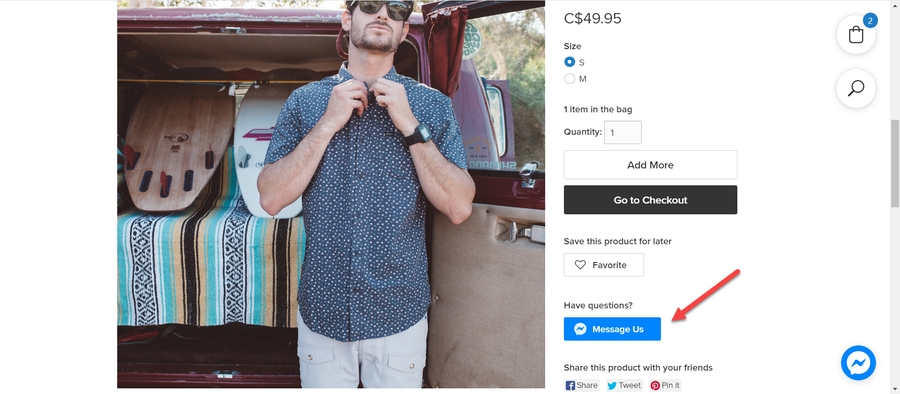Facebook Messenger Live Chat
Find out how you can add Facebook Messenger to your online store and chat with customers in real-time.
You can add Facebook Messenger to your TAKU eCommerce store so that your shoppers can contact you easily. This way, you can answer any questions they may have and resolve issues in real-time.
To enable Facebook Messenger on your site, follow the steps below.
How to Enable Facebook Messenger
1. From your TAKU eCommerce dashboard, hover over “All Sales Channels” under “Sales Channels”. Then click on “Facebook Messenger”.
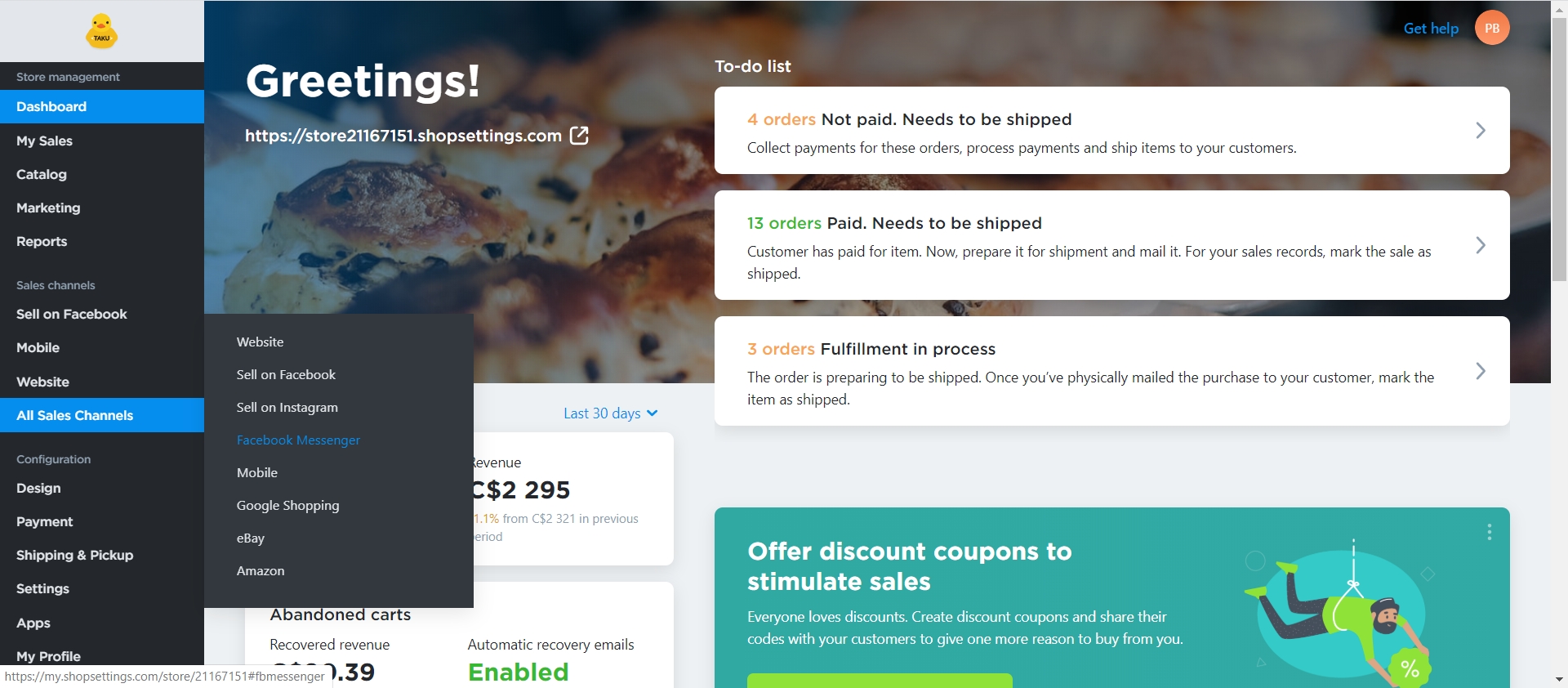
2. Click on the button “Connect Messenger”.
3. TAKU eCommerce will redirect you to Facebook. Choose your store’s business page or the page that you prefer to use for communicating with shoppers. This is the page that messages will be sent from. Then click “Next”.
4. Give Facebook required access to your page and click “Done”. 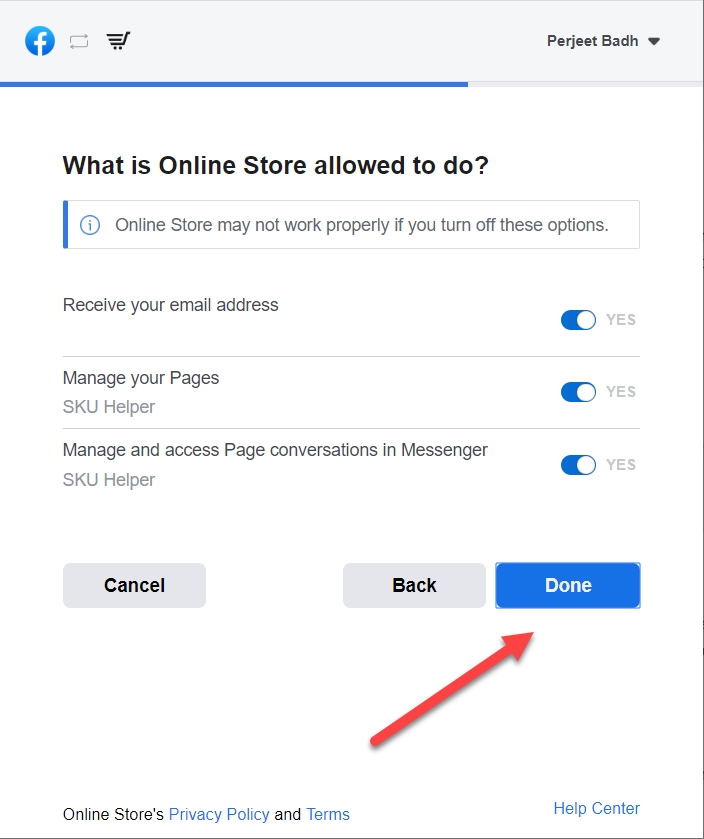
5. Now click “Ok” to confirm.
6. Click “Connect Page” once you are redirected back to TAKU.
7. Specify your store’s URL and then click “Connect Messenger”.
That’s it! Your store is now connected to Messenger. The "Message Us" button will appear on every page of your online store.
------- To learn how to connect your online store to Facebook Shop, click here.
Last updated
Was this helpful?