Local Delivery
In this article, we’ll discuss how local delivery works and how our new features provide local businesses with added convenience.
Throughout the pandemic, our team at TAKU Retail has been working hard to add new helpful features and functions for our customers. We’re happy to announce that we’ve recently added new options for a better local delivery setup in your TAKU eCommerce store. Now, retailers no longer need to manually manage local delivery areas.
Below, we’ll discuss how local delivery works and how our new features provide local businesses with added convenience.
What is Local Delivery?
New business owners may be wondering about the difference between local delivery and shipping. Shipping orders require that you use postal or courier services to transport packages to another city, state, province, or country. On the other hand, local delivery refers to fulfilling orders in the same area that your store is located. You can choose to deliver orders yourself or alternatively, you can use local courier services.
Selling and fulfillment isn’t the same for local businesses as it is for businesses that sell nationally or globally. Local businesses may have delivery restrictions. For example, your local pet store may only deliver on orders above $50 to keep profitable margins. Or, your favourite restaurant may only deliver within a 5 km radius. The grocery store around the block may not deliver on weekends.
As you can see from these examples, delivery options for local businesses can depend on a retailer’s location, hours, and order subtotal. Which is why TAKU eCommerce has added new tools for local retailers to meet these needs:
Quickly set up local delivery zones with our delivery area tool - no need to check zip codes.
Set business hour limits for times that work best for your business.
Keep your deliveries profitable with order subtotal set up.
We’ll go into detail about each feature below. If you would like a quick overview of how to add local delivery to your TAKU eCommerce store, scroll down for easy to follow instructions.
New TAKU eCommerce Features
Set up Delivery Boundaries with our Map Drawing Tool
You can set delivery boundaries in your city by using our simple map drawing tool. This way, you’ll be able to limit delivery zones by any area you want - including a city, street, or even a building. All you have to do is click and drag.
Your store will be outlined on the map with the red location symbol labelled “Your store is here”. Once you find your store on the map, adjust the green zone around it.
To help you calculate the average delivery time, you can check to see the farthest point of your delivery zone - just right click on the zone.
Once you set up the zone, the delivery method will only work for customers within the zone. If they enter an address outside of the delivery zone, they will be notified at checkout.
Compared to other e-commerce platforms, this is by far the easiest way to set up delivery zones. Other e-commerce platforms require merchants to download plugins or work with Google Maps API.
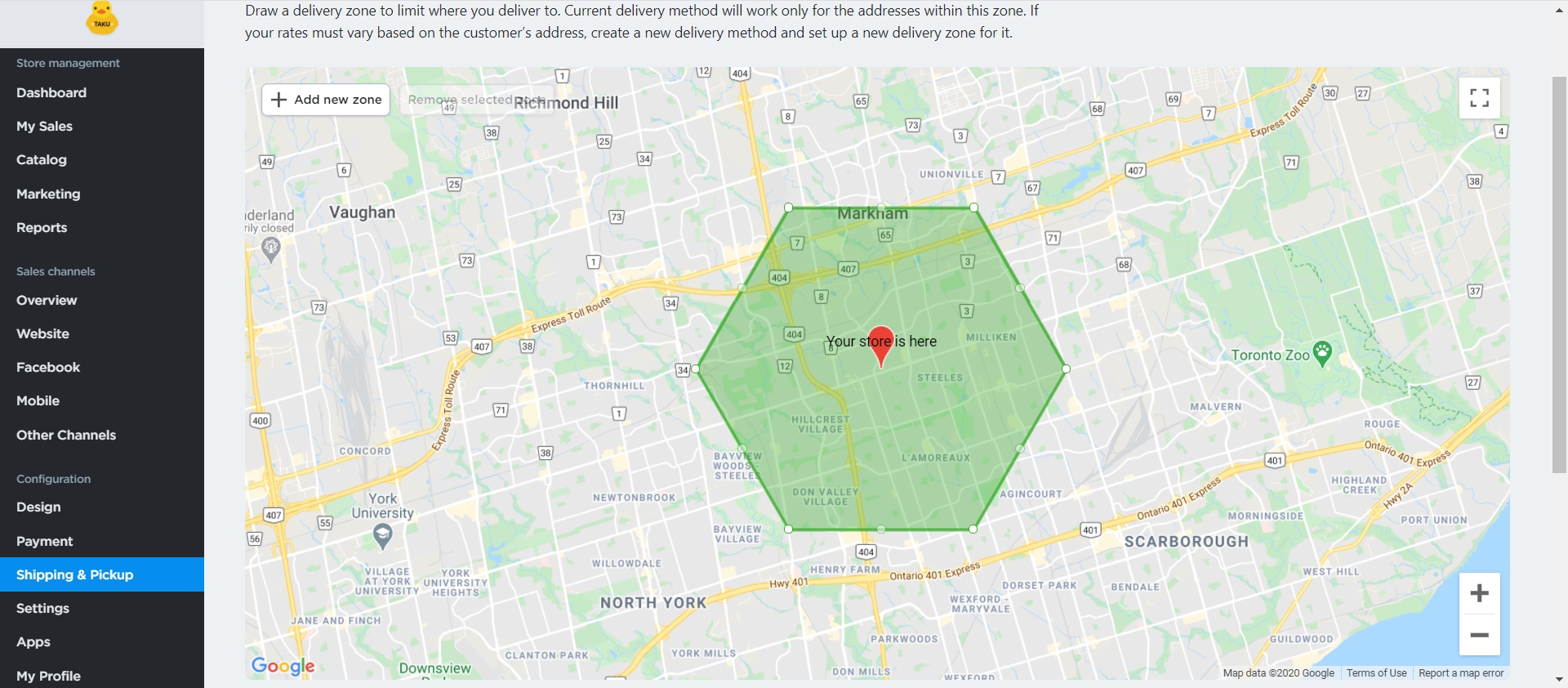
Set Up Delivery Hours
Most local businesses don’t deliver 24/7 as their operations are restricted by business hours and days. Which is why we’ve released a new feature that will let merchants specify when they can deliver customer orders.
For example, if you can only deliver orders Mon-Fri 9-5:
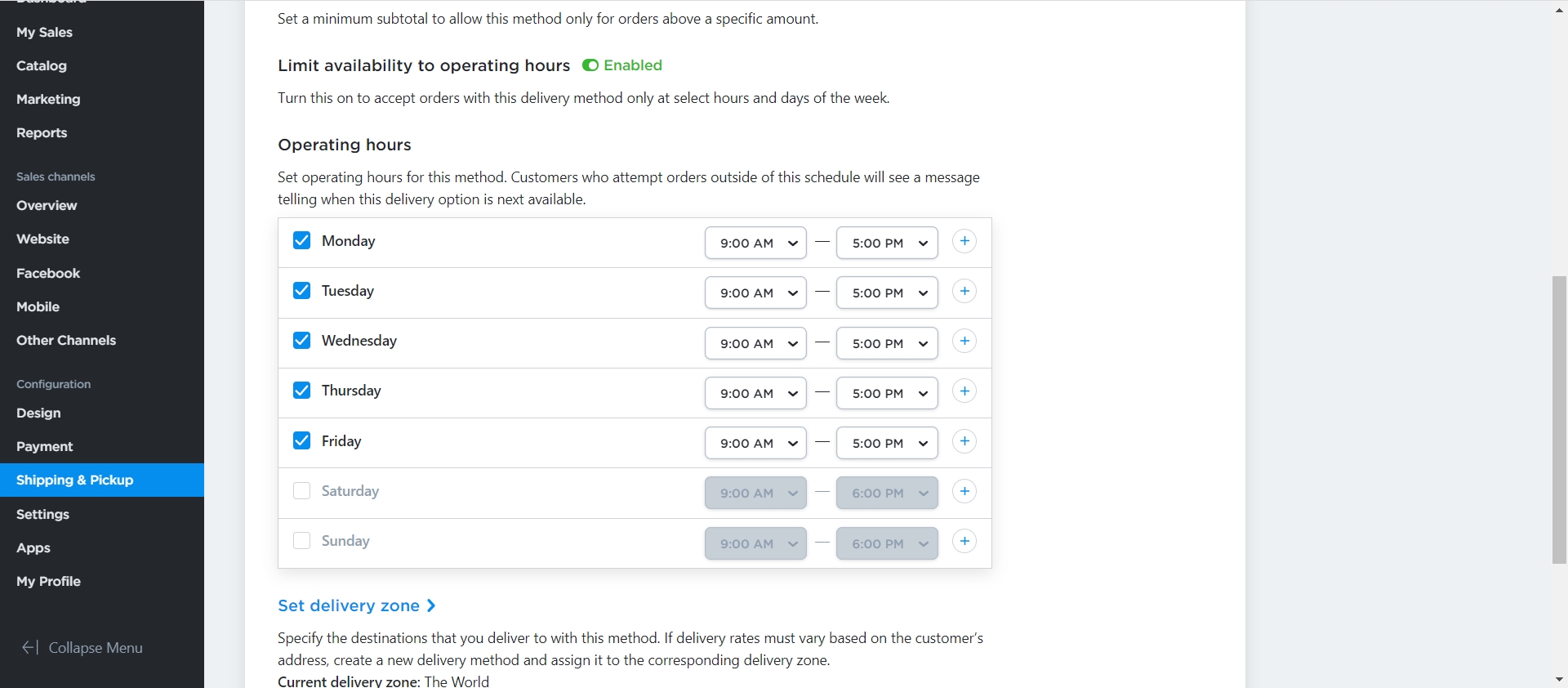
Note: If customers place an order outside of your operating hours, they won’t be able to choose this delivery option. Instead, a notice will appear telling them when this delivery option will be available again.
Setting Up a Minimum Subtotal for Delivery
Delivering smaller orders may not always be in a merchant's best interest. It can prove to be a strain on resources and profits. For that reason, we’ve introduced a feature where you can limit delivery by order subtotals.
For example, let’s say you only want to accept orders that are $50 or more due to your margins. You can specify a minimum order subtotal when setting up your delivery method.
Note: if a customer places an order below your minimum subtotal, they will be notified to add more orders to their cart. They will only be able to choose that delivery method when the required subtotal is reached.
Marketing tip: You can also leverage minimum subtotals for promotion purposes. You can place your delivery threshold on your front page with a banner (using the Promo Bar or Easy Popups apps from the TAKU App Market). For example, “Orders for $50 or more get free delivery”. Customers will add more to their carts, increasing your average order value.
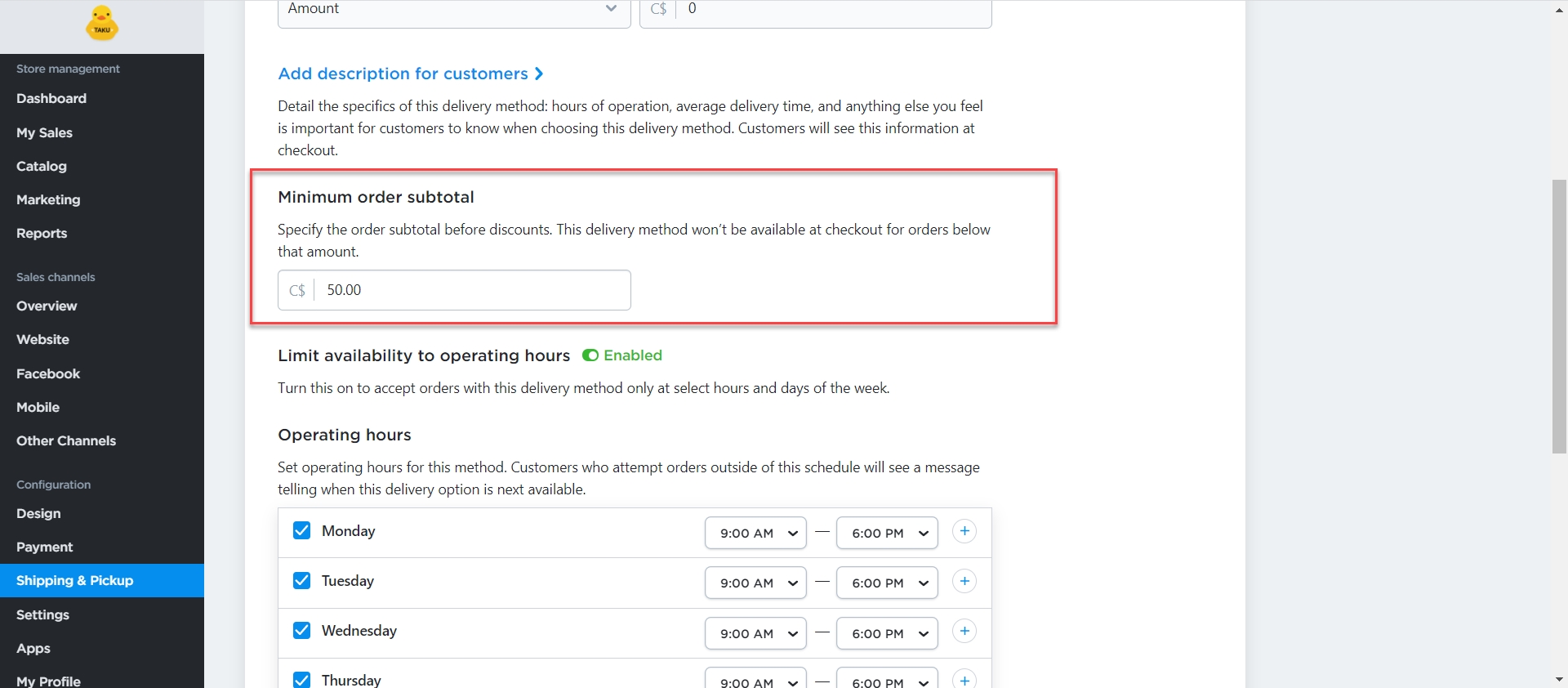
How to Set Up Local Delivery for Online Orders with TAKU eCommerce
Now that we’ve discussed our new features, let’s go over how you can easily add local delivery to your TAKU eCommerce site.
From your TAKU eCommerce control panel, click on “Shipping & Pickup”
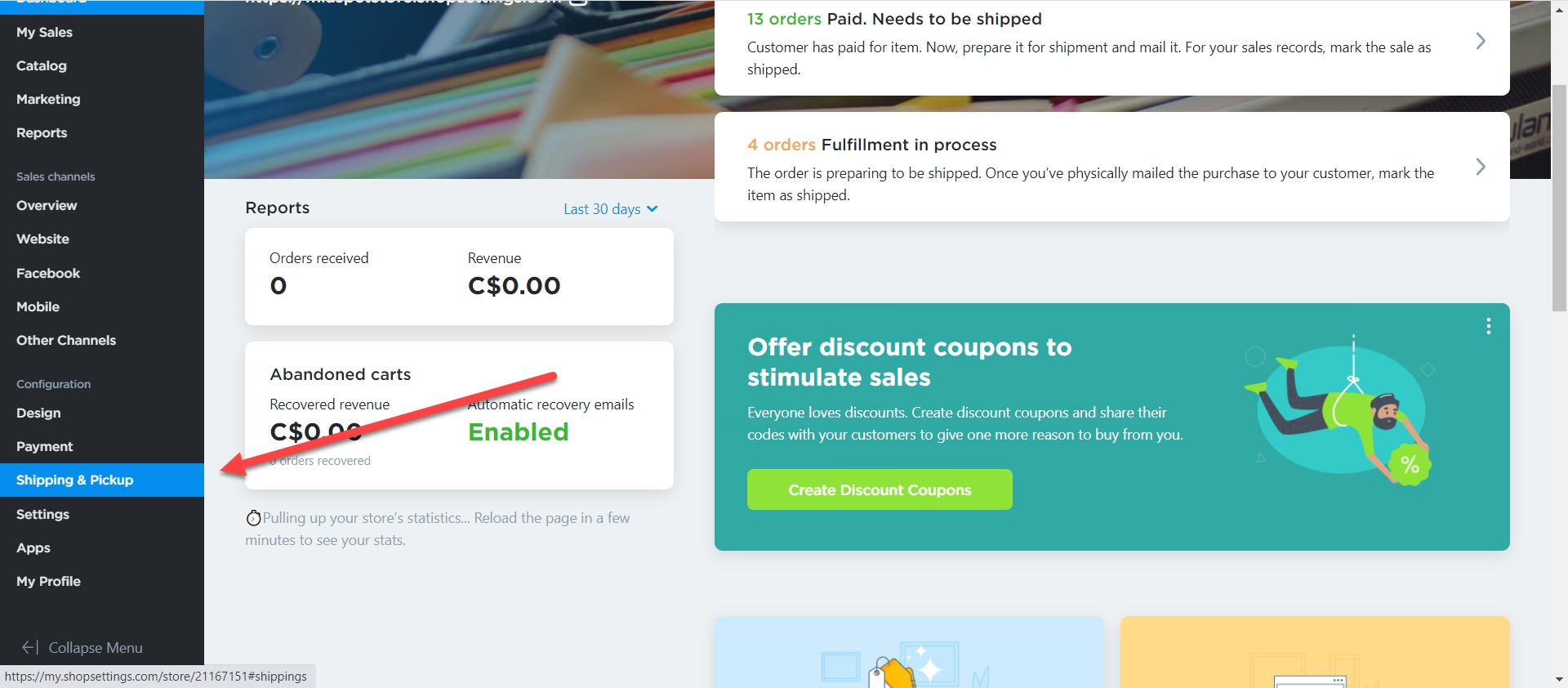
2. Scroll down and beside “Add a new Shopping Method”, click on “+Add Shipping”.
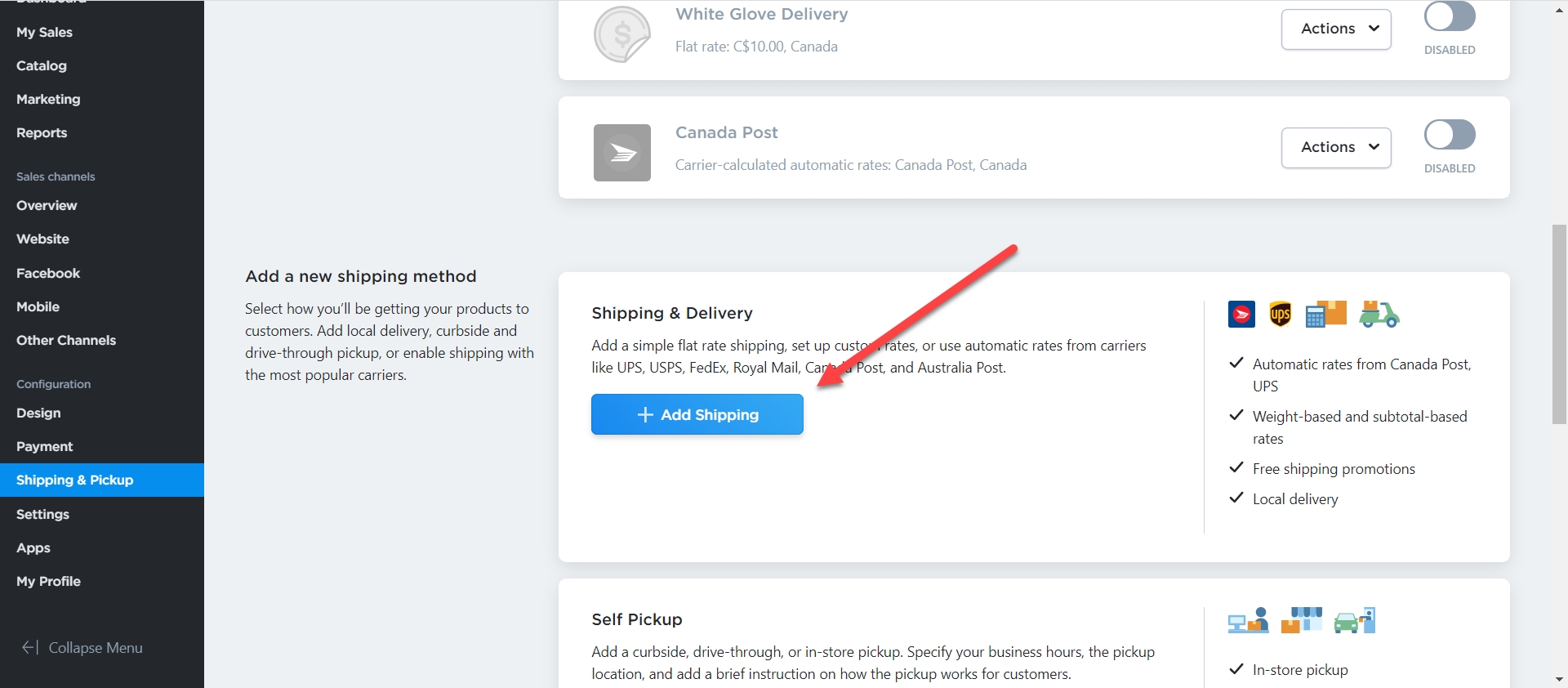
3. Click “Set Up Local Delivery”.
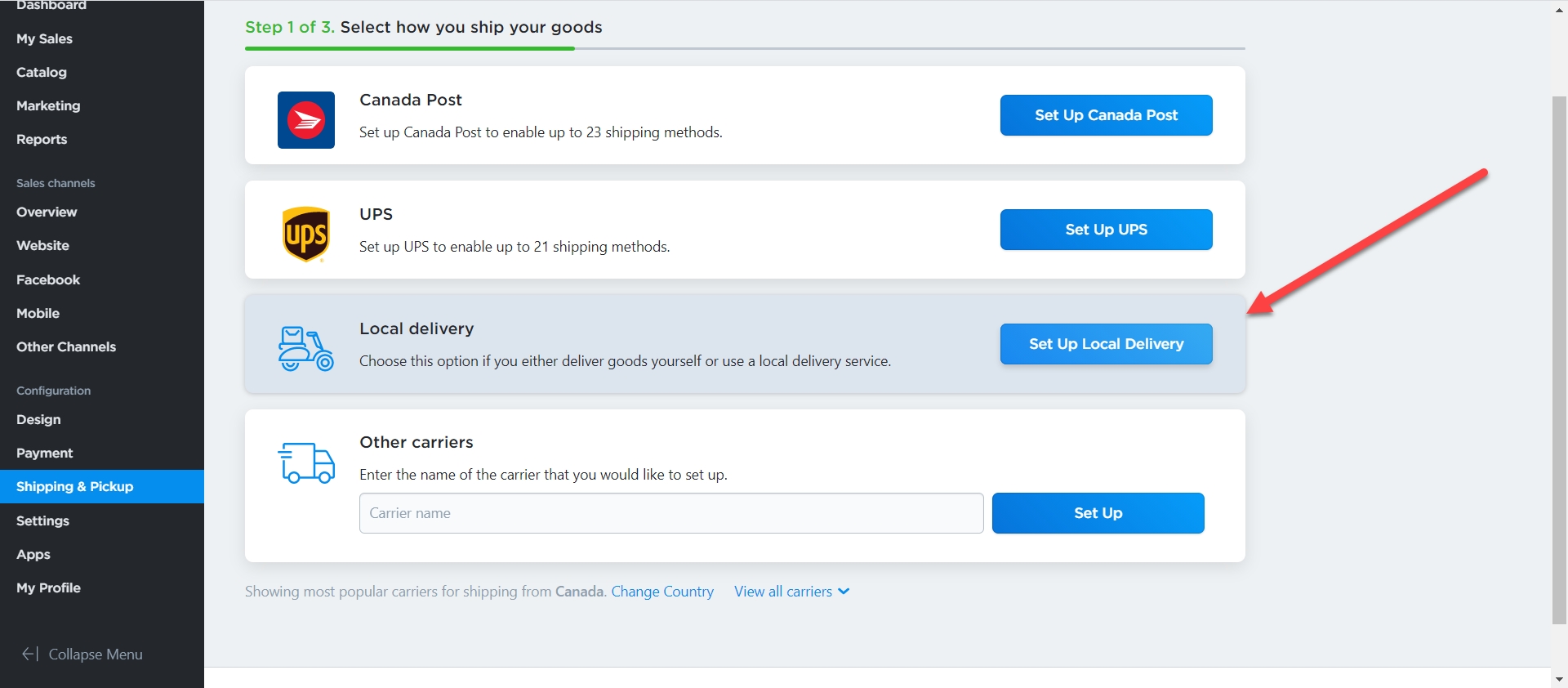
4. Choose which rates you would like to set up - free delivery, conditional free delivery, flat rate or custom rates.
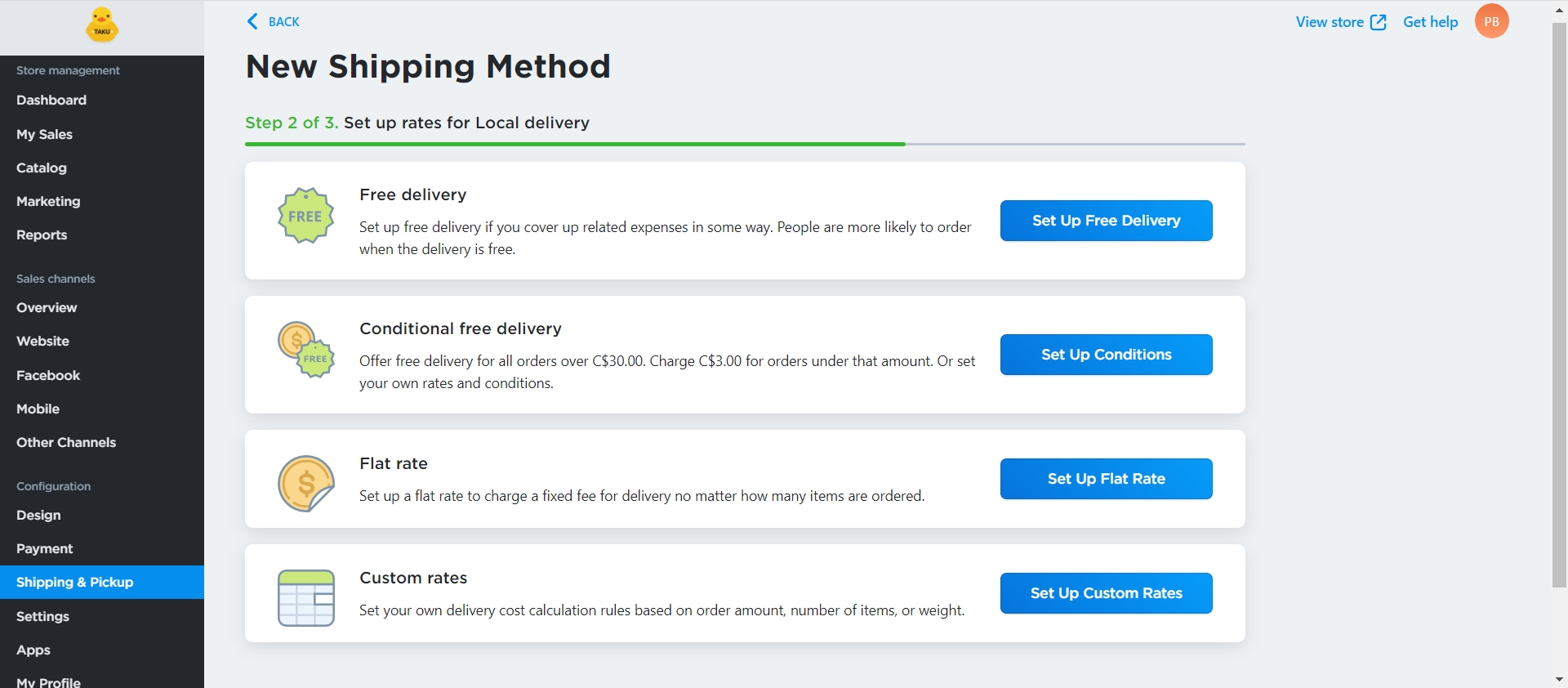
5. Enter the name for this delivery option as well as a description for your customers. If you chose to add a flat or custom rate, set up your rates.
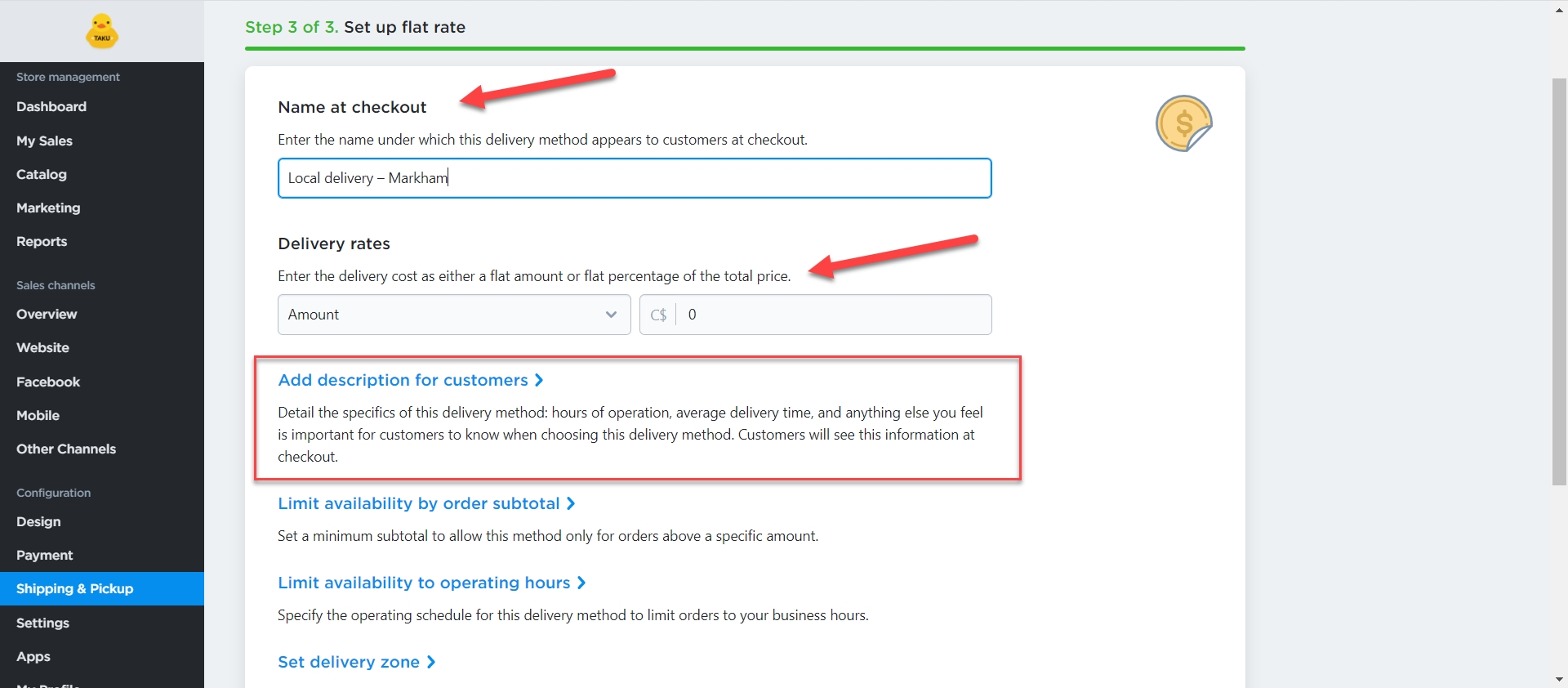
6. If needed, click “Limit availability to operating hours“ in order to make this delivery option on certain business days or hours of the week.
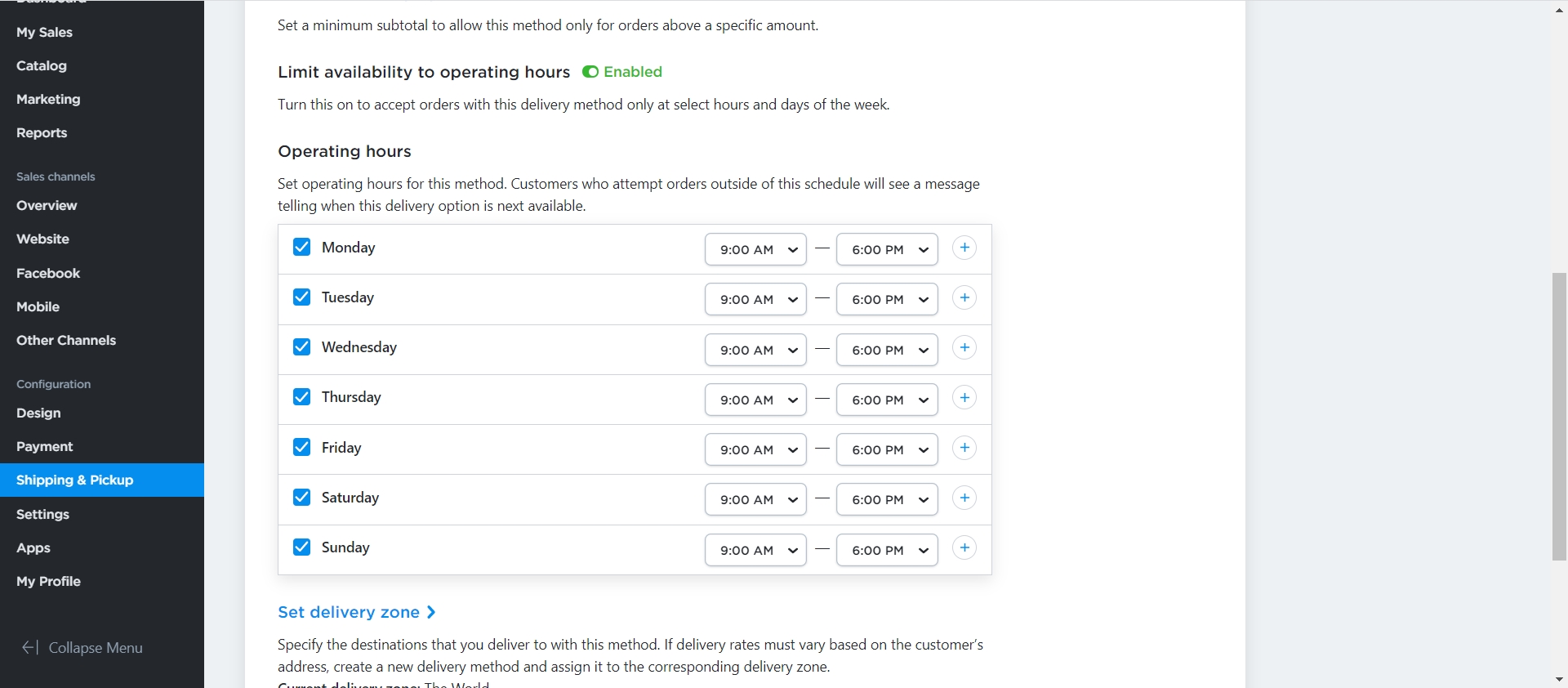
7. You can click on “Limit availability by order subtotal” to specify the minimum order subtotal at which this delivery option will become available.
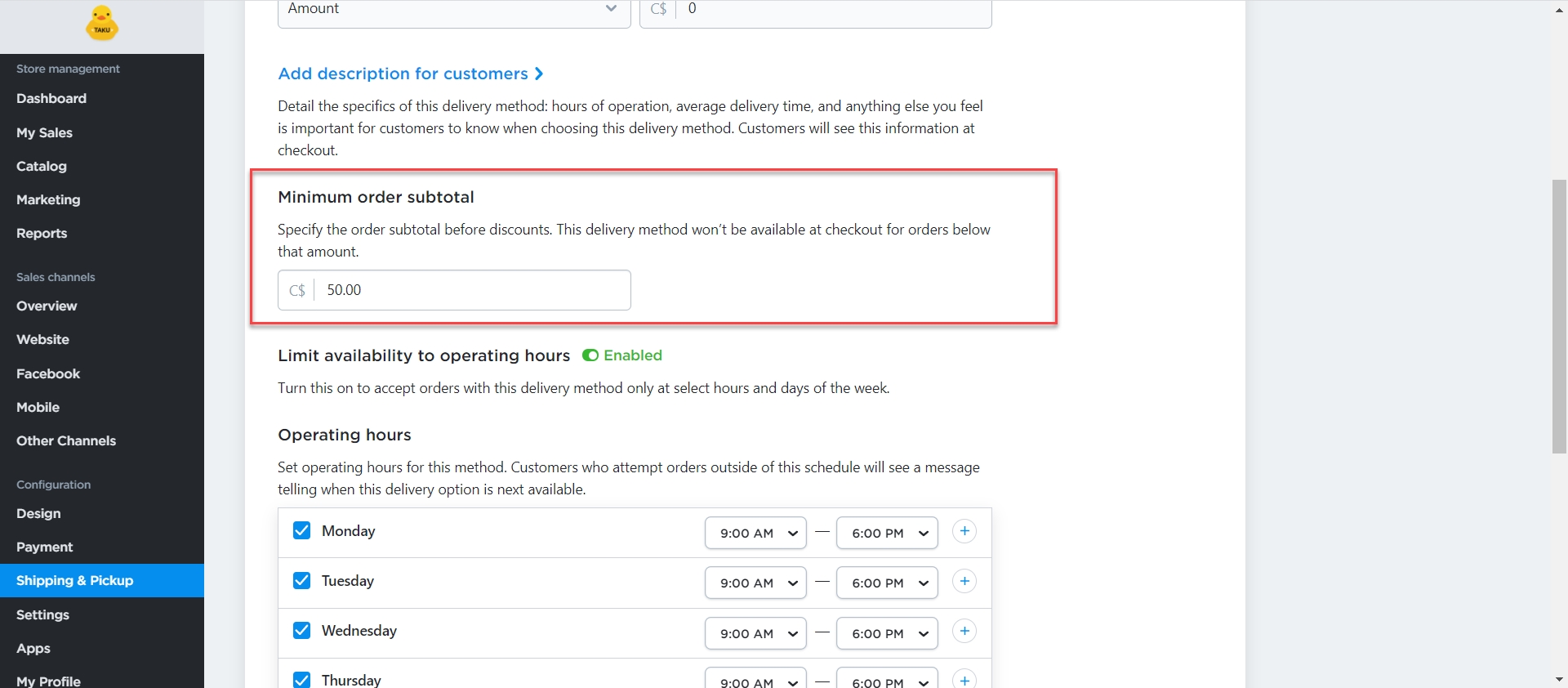
8. Click on “Set delivery zone” and choose “zone on map”. Then click on “Create zone”.
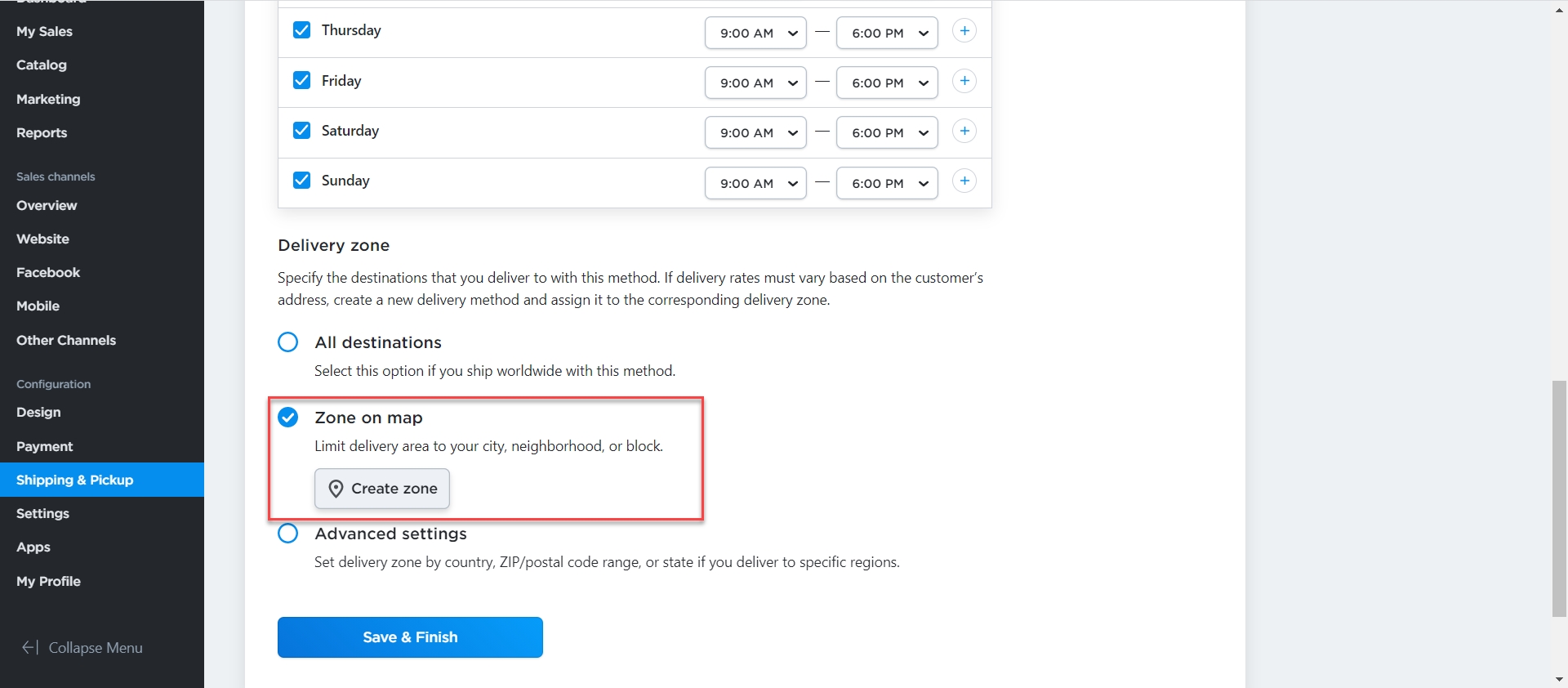
9. Click and drag the circles to draw a delivery zone and limit where you deliver to. If needed, you can also exclude some addresses from the delivery zone. Just draw several delivery zones and arrange them on the map.
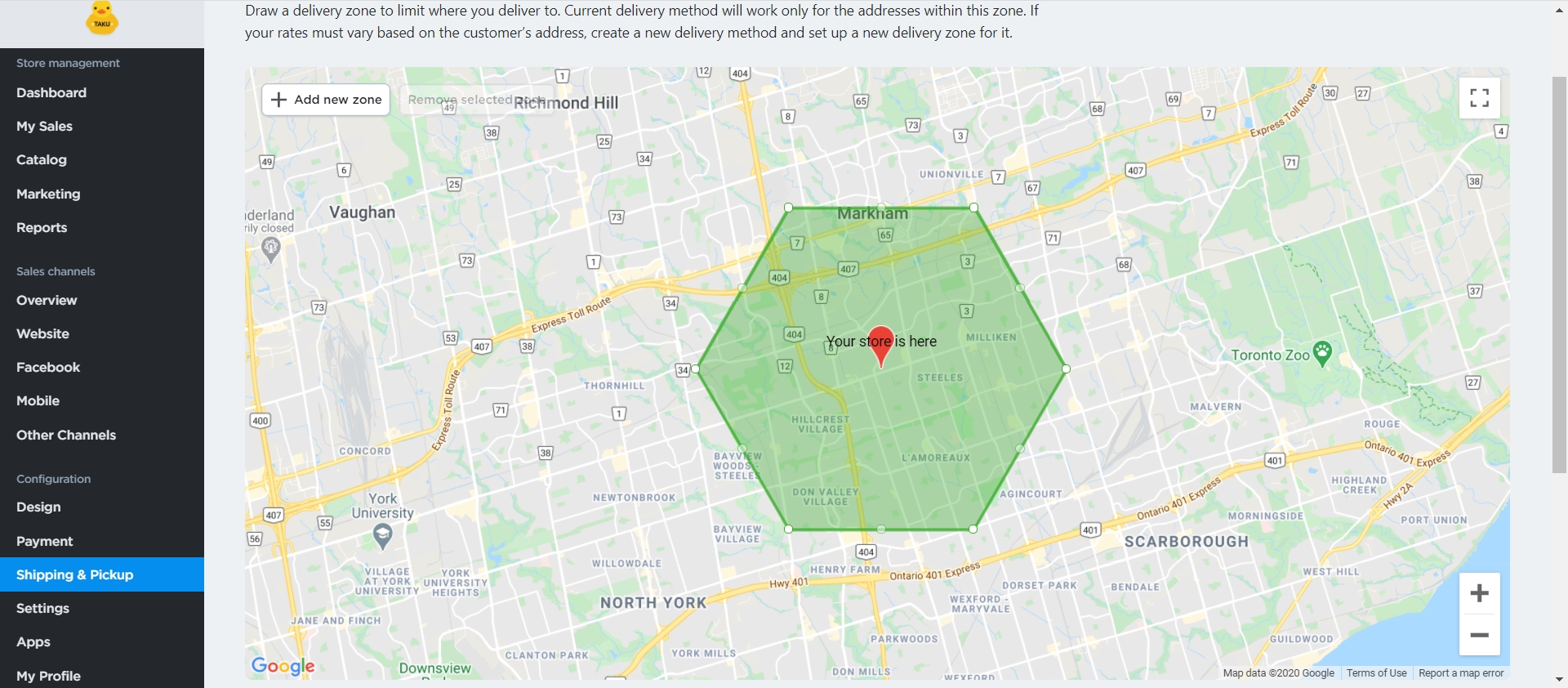
If needed, you can also delete zones on the map.
Once you have finished setting the zones, click “Save & Finish”. You will return to the delivery setup page. Here, double check if you have filled in all the fields and click “Save & Finish”.
Note: If you would like to set up several delivery zones that have different costs, you must create several delivery methods with different zones and costs. Make sure to specify the areas when you name the delivery method.
Last updated
Was this helpful?